I had kind of weird situation few days ago, when Teams meeting add-in in Outlook just disappeared for no visible reason. Not having that add-in in Outlook actually prevents you from scheduling Teams meeting from Outlook, which not a nice situation. You surely can do it directly from Teams calendar, but that might not be so convenient for several reasons. I first tried some common and known troubleshooting steps. I restarted Teams app, as well as Outlook, tried to reinstall Teams, but nothing helped. The only option was to reinstall Office apps, but I was not in the mood for that for several reasons, so I decided to dig deeper into this issue. On another computer, where Teams meeting add-in was present and working, I opened Outlook, switch to Options and opened Add-ins console. There, I was able to locate Teams meeting files location, like you can see on the following screenshot:
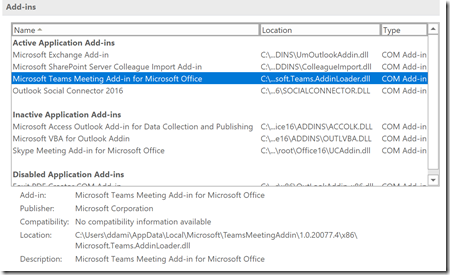
As you can see, it is located in within AppData folder in your user profile. AppData folder is hidden by deafult, so you need to set folder options to actually see it.
When you browse to the folder where Teams meeting add-in is located you can find install log file. It is called meeting-addin-install-logs. When you open it, you can see what was going on with this add-in. However, you can also find a command that is being executed for Teams add-in installation.
This command is:
regsvr32.exe /s /n /i:user "C:\Users\userprofilename\AppData\Local\Microsoft\TeamsMeetingAddin\1.0.20077.4\x64\Microsoft.Teams.AddinLoader.dll"
So, I closed the Outlook and I ran command prompt with elevated privileges, and executed this command. After I got command prompt back again, I restarted the Outlook and – Teams add-in was there again  .
.
Take care!

Author: ddamir
Damir Dizdarevic is a b.sc.math and IT professional. He works as a manager of MS CPLS Learning Center in Logosoft Sarajevo, and as a lecturer and author of MOC courses. Occasionally, he also works as a system designer for complex enterprise environments. He is a founding member and president of Bosnian Microsoft Community. He has been working with Microsoft platforms for the last 17 years and he is particularly specialized in Windows Server, Exchange Server, mobility and virtualization.
Microsoft awarded him with the Most Valuable Professional – MVP status for his outstanding contribution in sharing knowledge about Microsoft Server products, large number of lectures he delivered, and for his high technical competence. Damir owns several technical certificates (MCSE, MCTS, MCITP, and MCT) for Windows Server 2012, 2008 R2, Exchange Server 2010, Security and Hyper-V.
He is regular presenter on conferences in ex-Yu region. On Microsoft Sinergija conference, for previous 7 years, each time he was graded as one of top three speakers. On a Bosnian MS conference, he is the best speaker for last two years. He is also a regular and highly graded presenter on other Microsoft conferences in region such as NT Conference (Slovenia), Microsoft Vizija (Macedonia), Microsoft Windays (Croatia), MS Technet, Mobility Day, KulenDayz etc.
Damir is one of very few trainers in Europe who works as an author and reviewer of official MOC courses. In previous year, he was authoring courses 20417 (Upgrading Skills to Windows Server 2012), 20414 (Implementing an Advanced Server Infrastructure), 20412( Configuring Advanced Windows Server 2012 Services) and 20410 (Installing and Configuring Windows Server 2012). Also, he was authoring System Center 2012 courses and currently he is working on Exchange Server 2013 and Windows Server 2012 R2 courses.
In addition, he has been working for 16 years now as one of the editors of BiH IT magazine INFO, where he published more than 300 technical articles, and he is also writing for the famous Windows ITPro Magazine (some of his work can be found at: http://windowsitpro.com/author/damir-dizdarevic).
View all posts by ddamir
![]() .
.
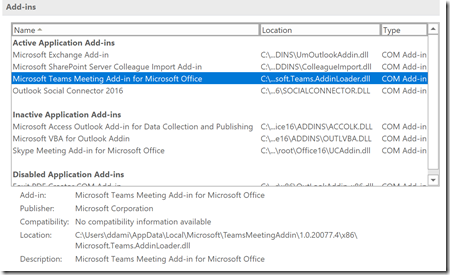
Thank you for posting this! It worked for me also.
Thank you. It worked for me too.
In my case, I use MS Office 365 64-bit, so the file is in … \x64\… subfolder.
Buenas tarde,
tengo un problema de outlook, cuando creo una reunión mediante microsoft team dentro de outlook no se me genera el url o link de la reunión ( que generalmente se genera automaticamente).
Ojala alguien me pueda ayudar!!!.
You are correct, runnig the command can resolve the issue, but what after updating the teams, when you update teams next time your path to add-ins will be changed as path contains version and now you need to run the command again.
Moral of story: You will have to run the command every time you update the team, which is a real pain.
THANKS IN ADVANCE