If you are a teacher, and doing your teaching over Teams, you probably need some kind of record about participants on your classes. In the recent Teams update, Microsoft added this functionality to Teams, but it is disabled by default, and you will not be able to use it out-of-the-box even if your tenant and Teams app are updated. To enable this functionality, you need to use PowerShell as well as credentials for tenant admin.
Currently, Teams is being managed by by cmdlets from both Teams module for PowerShell and Skype for Business module, so it is recommended to install both. Teams PowerShell module is installed pretty easy, by typing:
install-module -Name MicrosoftTeams in your PowerShell console. You just need to run it as Administrator.
To install Skype for Business module for PowerShell, you need to go here, download the module and install it. After installation is completed, type following in PowerShell console:
Import-Module SkypeOnlineConnector
Once you have these module installed, you will be able to manage Teams on your tenant.
To get attendance report functionality, you need to use Set-CSTeamsMeetingPolicy cmdlet on your Global policy. First, type:
$Session = New-CsOnlineSession, to open a session. You will need to enter your admin tenant credentials after running this command. Once you are authenticated, import the session, by typing:
Import-PSSession $Session
After this, you need to run following command to enable attendance report functionality:
Set-CSTeamsMeetingPolicy – Identity Global – AllowEngagementReport “Enabled”
To ensure that functionality is enabled, run following command:
Get-CsTeamsMeetingPolicy -Identity Global
You will get the result as on following picture:
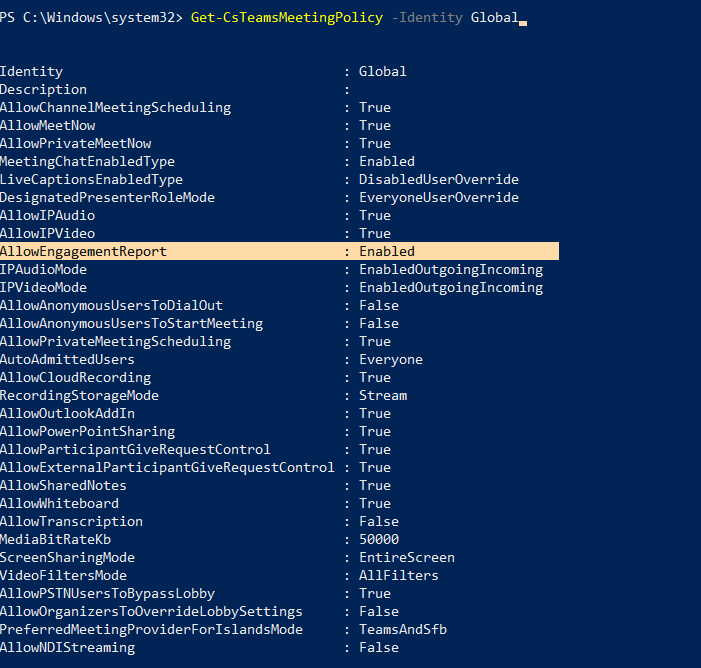
Ensure that AllowEngagementReport variable has the value Enabled.
Now, you run Teams app, start your meeting, and in the participants list, you will have new option, to download participants report in CSV format.

However, there is one important limitation to this – you’ll only be able to download the attendance report while the meeting is in progress and participants are still present. There is no ability to download the report once the meeting has ended.
Enjoy!
